
In conjunction with AFO 273 (‘Geneate control file for budgets), AFO 274 enables you to view the recalculated bookkeeping balances and commitment balances and compare them with the balances given in AFO 243 (‘Budgets'). Discrepancies between the control file and the base fund file can be rectified by overwriting the incorrect data in the base funds control with the correct recalculated amounts in the control file.
Please note!
Unlike the base fund balances displayed in AFO 243, the balances in the check-file are static. They merely reflect the situation at a particular time on a particular day. To generate the correct figures it is absolutely essential that no amendments with financial implications are made when the recalculation is in progress. In other words, it is imperative that there is no other activity in the acquisitions module which can cause changes in the bookkeeping balances and/or commitment balances between starting AFO 273 and the update in AFO 274.
If you select this AFO an input screen will be displayed:

Enter here the year of the check-file you want to view. Use the format yyyy (e.g. 2005). The display year is the default.
After you have entered the year an overview screen will be displayed:
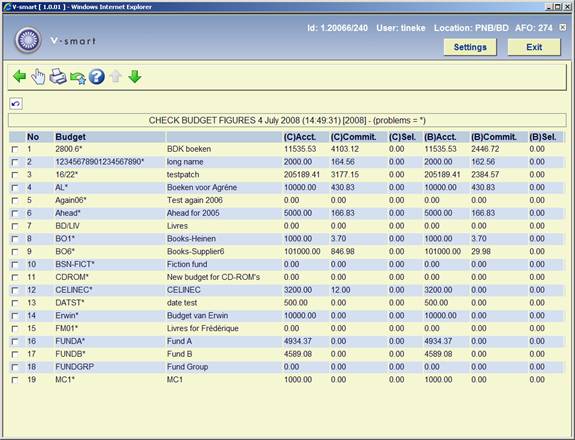
The system will now display an overview of all the base funds with the recalculated bookkeeping and commitment balances as well as the amounts which are displayed in AFO 243 (Budgets). An asterisk after the base fund code indicates that there is a difference between the check-file and base funds control. The date and time when the file was generated are shown in the information bar.
:Select a base fund and click on this option to view all the transactions pertaining to this base fund. When you select this option a survey screen will be displayed. This screen is discussed further in the section on ‘View base fund' below.
: Select this option to print the overview. The same details are printed per base fund as those displayed on the survey screen after the Select number(+) option has been selected above. If you select this print option the system will switch to the standard output procedure.
: Select this option to overwrite the amounts noted for all the base funds in the base funds control with the balances from the control file.
If you select the ‘' option an overview screen will be displayed:

Bookkeeping transactions; transfers (1)
This is the sum of all type 1 bookkeeping transactions (transfers).
Bookkeeping transactions; allocations (2)
This is the sum of all type 3 bookkeeping transactions (allocations).
Bookkeeping transactions; special (compulsory during input) (3)
This is the sum of all type 2 bookkeeping transactions (special) which are compulsory.
Bookkeeping transactions; special (not compulsory during input) (4)
This is the sum of all type 2 bookkeeping transactions (special) which are not compulsory.
Commitment transactions; fund commitment amount transferred (5)
This is the sum of all type 1 commitment transactions (transfers).
Commitment transactions; all types together (6)
This is the sum of all type 2 commitment transactions (not invoice linked).
Purchase orders: amount of the individual fund commitments (7)
This is the sum of the fund commitment amounts still noted in the purchase orders.
Unpaid invoices: amount of the individual fund commitments (8)
This is the fund commitment amount (noted in the unpaid invoices) for purchase orders which, when they were input, a realistic price was entered rather than a ‘V' (committed price).
Unpaid invoices: amount of the global fund commitments (9)
This is the fund commitment amount (noted in the unpaid invoices) for purchase orders which, when they were input, a ‘V' (committed price) was entered and hence this order was dealt with as a global commitment. This amount is only useful if all the details (such as unit price and individual discount) have been entered for these purchase orders. The fund commitment amount for each purchase order is in this case the same as the payment amount.
Paid invoices: amount of the individual fund commitments (10)
The same as ‘unpaid invoices' above - the amount of the individual fund commitments but for paid invoices.
Paid invoices: amount of the global fund commitments (11)
The same as ‘unpaid invoices' above - the amount of the global fund commitments but for paid invoices.
Paid items: amount of the global fund commitments (12)
This is the fund commitment amount (noted for paid items) for purchase orders which, when they were input, a ‘V' (committed price) was entered and hence this order was dealt with as a global commitment. The fund commitment amount for each item is in this case the same as the payment amount.
Unpaid invoices / items (13)
This is the sum of all the amounts on invoices with the status ‘in progress'. (For invoices on which several payment base funds are noted, this of course only applies to the part which is charged to the base fund selected.
Paid invoices / items: total amount (14)
This is the sum of all the amounts on invoices with the status ‘paid'. (For invoices on which several payment base funds are noted, this of course only applies to the part which is charged to the base fund selected (bookkeeping model 22 or 23). In bookkeeping model 22 (the prices model) this amount is multiplied by the sum of the prices entered for payment of the purchase orders.
Paid invoices: extra payments (15)
This is the sum of all the extra amounts input with the XX option in AFO 231 (‘Invoice control').
The bookkeeping balance is calculated as follows: item 1 + 2 + 3 + 4 – 12 – 14 – 15
The recalculated commitment balance is the same as:
· for ‘prices in purchase order' model item 6 + 7 – 12
· for ‘invoices' model item 6 + 7 + 8 – 11
: Select this option to print the overview displayed. The system will then switch to the standard output procedure.
: Select this option to overwrite the amounts noted for this base fund in the base funds control with the balances from the control file.
: To look at the details of a chosen line.